
Today, laptops and computers come with the Windows 10 operating system installed, activated, and ready to go after a quick setup. However, there are many reasons why you may need to activate Windows 10 on your device.
For example;
The way you activate your Windows 10 product key on your computer can vary. If Windows was previously on your device, you can use the same product key to reactivate it. Or, if you linked your Windows 10 license to your Microsoft account, you can easily reactivate Windows 10 on the same computer, even if you’ve made significant hardware changes.
We have created for you instructions on how to activate Windows 10 with the associated product keys and digital licenses. So, go to the heading that corresponds to your situation to get step-by-step instructions.
Activating your Windows 10 product key is a very simple and straightforward process. If you are installing Windows on a new computer or after making significant hardware changes, you will be asked to activate the 25-digit Windows 10 product key during or after installing or reinstalling Windows.
Your Windows product key can be found on your device packaging, a card, or on the authentication certificate that came with your device.
If you don’t already have a Windows 10 product key, you’ll have the option to purchase one once installed.
If you reinstall Windows 10, you can reactivate Windows 10 by adding your Microsoft account to your device and linking it to your copy of Windows 10.
To activate your Windows product key, navigate to the bottom left and select Activate.
Go to Activation Settings and enter your new Windows key.
Linking your Microsoft account to your copy of Windows 10 is again a very simple process. First, you will need to create a Microsoft account if you don’t already have one by signing up on the official Microsoft website.
To link your Microsoft account to your copy of Windows 10, follow these steps:
1. Press Windows key + I on your keyboard to bring up Windows Settings.
2. Click Accounts.
3. Click on Your information.
4. Select “Sign in with your Microsoft account instead”.
5. Enter your information to log in.
6. Enter your password
7. Click Next.
Now your Windows 10 product key should be linked to your Microsoft account, making it much easier the next time you need to reactivate Windows 10.
Two small steps that are entered at the command prompt as administrator:
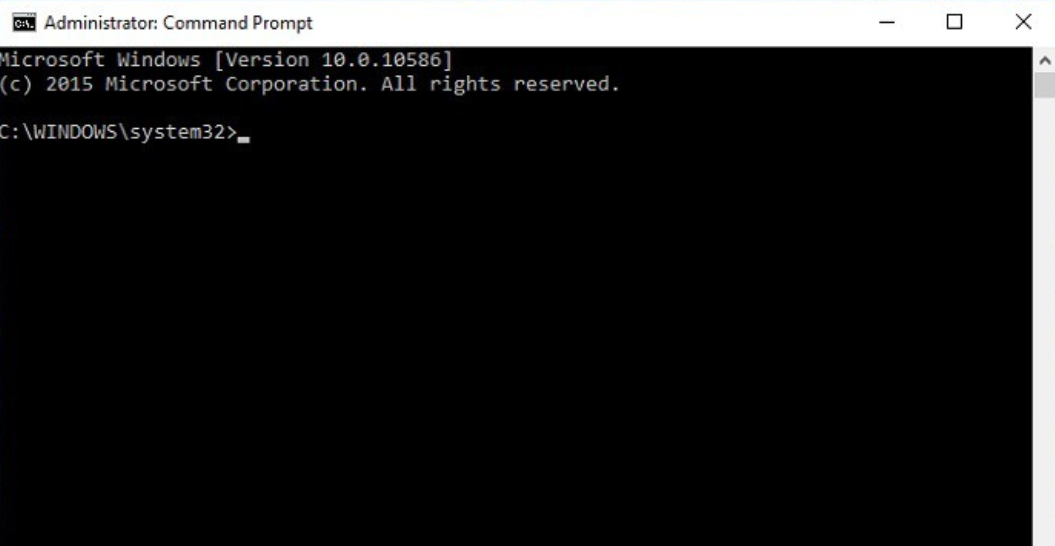
slmgr.vbs -ipk new_windows_serial_key_number_licence
slmgr.vbs -ato
Done! Your Windows product key has been successfully activated.
Typically, if you purchased a physical copy of Windows, the product key is on a sticker or card in the box that came with Windows. If Windows came pre-installed on your PC when you purchased it, the product key should appear on a sticker on your device.
To check the activation status in Windows 10, select Start, then Settings > Update & Security, then Activation. The activation status is listed next to Activation.


Reliez votre compte Steam à Goclecd
Faites tourner la roue et gagnez des cartes cadeaux

Ou gagnez des points pour faire tourner la roue à nouveau et rejoignez l'événement Discord

Vous vous sentez chanceux ? Gagnez une PS5, une Xbox Series X ou une carte cadeau Amazon de 500€